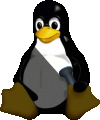XFree86 compilation guide
Updating the XFree86 server can be a tricky task, because of many
libraries involved and the official XFree86 archives don't contains
the latest and greatest versions of all requiered libs. This guide is
meant to help you with some stumbling blocks which hinder you in
setting up a decent X server, up to and including XFree86 4.5.0.
You should have a thorough understanding of the unix build
processes, the file system and generell usage of headers and libraries
in a *nix environment. If you carelessly follow the steps in this
guide you may well render your system useless or damage it in a
non-predictable way. Please read the guide completely once to get an
overview what I recommend to do.
Remember that you can not overwrite your existing X configuration
and directories with X running. So make the following steps from a
textmode console.
Download the necessary software
- XFree86 sources. They are shippen in several .tgz files. Locate
the latest release on the
Xfree86 ftp
server and download all .tgz files.
- Freetype2
get the latest version of the 2.1.x releases
- Fontconfig 2.3.1
- Xft 2.1.2
Compile and Install XFree86
The utils*.tgz archive contains GNU tar and zlib. However
I would recommend you check that you have the latest versions already
installed on your system and update as necessary from the original
sites.
The doctools*.tgz archive contains some utilities used for SGML
processing. You should build and install this package.
Now simply unpack all XFree86*.tgz archives. They should all unpack
into a xc/ directory. Inside this directory simply issue
a make World (if you have a Linux system everything
should already be configured). Otherwise look into the
INSTALL file for instructions.
Up to this point you could make the build process with a running
X. To install the new X shutdown X and work on in the text console. I
advise you keep a backup of your current X. A simple rename of the
X11R6 tree should do the trick: mv /usr/X11R6
/usr/X11R6.bak. If you have made any modifications to the
scripts and ressource files in /etc/X11 you should also make a backup
of this directory, as the standard files will get overwritten by the
install procedure. You could make a copy of this directory like this:
cp -r /etc/X11 /tmp.
Install your compiled X with make install and install
the man pages as well: make install.man. Now you have a
new XFree86 in /usr/X11R6.
Now would be a good time to check for some bogus X11 header
floating around in your system. Please look for directories named
/usr/include/X11 and
/usr/local/include/X11. If those are symbolic links to
/usr/X11R6/include/X11 you can leave them in place,
otherwise you should remove them completely, so only the official
headers matching your X release are located in
/usr/X11R6/include.
Optional: Install Graphics Card drivers
If you have to use any graphic card drivers which are not included
with the XFree86 distributions (for example if you have a NVidia card)
you should now install those drivers.
After your drivers are installed start X to see if the new X server
and drivers are working correctly. If X is not running fix it first
before going on.
Fix OpenGL headers
XFree86 often does not include the latest official
headers. Furthermore those header files are often overwritten with
crippled header files by graphic card drivers (NVidia once again). You
should get yourself at least the latest official OpenGL headers and
copy them into your include directory. While you are at it you should
also look if you have other OpenGL header floating around in your
system. Please look for the following directories if they exists,
respectively if they contain any files: /usr/include/GL
and /usr/local/include/GL. If they are symbolic links to
/usr/X11R6/include/GL that is fine, otherwise you should
delete them and make sure that only /usr/X11R6/include/GL continas
OpenGL headers.
Fix pkg-config path
We have to register the package directory /usr/X11R6/lib/pkgconfig
for pkg-config. Add a line like export
PKG_CONFIG_PATH=/usr/X11R6/lib/pkgconfig to /etc/profile and
restart your current shell.
Fix Truetype rendering
The XFree86 sources contain a version of the Freetype library. However due to patent problems the
standard versions of Freetype do not provide the best rendering mode
out of the box. You have to compile your own version of the
Freetype library to enable them. You should also make sure, that no
other versions of the library are available on your system.
As first step you should remove any old freetype files on your harddrive. Unpack the freetype2 archive and configure it with ./configure --prefix=/usr. When configure finishes do make uninstall. Delete the freetype sources and unpack them a second time. Now configure with ./configure --prefix=/usr/local and make uninstall. Then remove the sources again.
Now unpack the new Freetype library (third time) and have a look at the file
docs/TRUETYPE. Follow the instructions provided there to
patch the configuration header file, which enables the bytecode
interpreter. You may risk a patent violation when doing so
depending on your contries laws. Now setup, compile and
install the library with ./configure --prefix=/usr/X11R6 && make && make
install.
Fix fontconfig
XFree86 4.4.0 currently ships with fontconfig 1.0.2, which is
heavily outdated. We have to install the new fontconfig 2.3.1. Similar
to freetype we install the new version into /usr/X11R6 to overwrite
the old version supplied with XFree.
At first we remove any old fontconfig files on our filesystem.
- unpack fontconfig
./configure --prefix=/usr && make uninstall- remove fontconfig directory
- unpack fontconfig again
./configure --prefix=/usr/local && make uninstall- remove fontconfig directory
Now unpack fontconfig a third time and configure it with its config
directory as /etc: ./configure --sysconfdir=/etc
--prefix=/usr/X11R6. After make && make install
you're done with fontconfig.
Fix Xft
You can also install the latest version of the Xft library. Do
similar to the freetype and fontconfig libs; first delete old files
from /usr and /usr/local then install into /usr/X11R6.
Xft 2.1.2 has a small bug with freetype header
inclusing. Use the following patch to fix:
diff -u -U 5 -r --new-file -x *~ -x *.[oa] xft-2.1.2/Xft.h xft-2.1.2.doj/Xft.h
--- xft-2.1.2/Xft.h Tue May 6 07:37:49 2003
+++ xft-2.1.2.doj/Xft.h Fri May 28 18:20:02 2004
@@ -36,11 +36,12 @@
#define XFT_REVISION 2
#define XFT_VERSION ((XFT_MAJOR * 10000) + (XFT_MINOR * 100) + (XFT_REVISION))
#define XftVersion XFT_VERSION
#include <stdarg.h>
-#include <freetype/freetype.h>
+#include <ft2build.h>
+#include FT_FREETYPE_H
#include <fontconfig/fontconfig.h>
#include <X11/extensions/Xrender.h>
#include <X11/Xfuncproto.h>
/* #include <X11/Xosdefs.h>*/
script
Use this shell script to patch and build
xfree86, freetype, fontconfig and xft applying the patches. You may
have to adjust the filenames and directories depending on the software
versions you wish to install.
further stuff
XFree86 also installs a version of the Expat XML Parser. You may
have a version of expat already in /usr or /usr/local which you could
remove (at least the include files) to prevent confusion of your build
environment in the future.
As you have just made a major update to your X system this would be
a good point to rebuild other basic parts of the GUI frameworks, like
gtk/gnome/wxWidgets, qt/kde or
Lesstif so they can use the
latest APIs.
This
(german) Howto explains how to enable the autohinter in your
fonts.conf file.
Questions / Contact
For questions and comments contact
Dirk Jagdmann <doj@cubic.org>
|